This project is maintained by kenakofer
Visual Studio Code as a Lilypond IDE
(Beginners should first work through Lilypond + Frescobaldi setup)
Visual Studio Code is a powerful open-source IDE with a dizzying array of helpful extensions. It’s straightforward to install Lilypond extensions to turn VSCode into a powerful Lilypond IDE. (Many thanks to lhl2617 for creating the extension and suggesting edits to this page.)
Installing
You will need:
- Install Lilypond 2.22: http://lilypond.org/download.html>
- On windows, you need to change your PATH as described on the download page. For example, add this to your system path:
C:\Program Files (x86)\LilyPond\usr\bin. This allows VSCode to find wherelilypondis at.
- On windows, you need to change your PATH as described on the download page. For example, add this to your system path:
- Install Visual Studio Code: https://code.visualstudio.com/download
- Clone our website for all the song examples:
git clone https://github.com/kenakofer/hymnsinger.git
Configuring
To set up Visual Studio Code for Lilypond development:
- Open Visual Studio Code
- Choose “Open folder”, navigate to where the repository was downloaded, and click “Open” just inside. You should see a few files and directories, like
README.mdanddocs/ - Click on the Extensions icon tab on the left side of the screen (Ctrl+Shift+X)
- Install the
VSLilyPondextension (This will automatically install several extensions). These extensions:- run lilypond whenever a .ly file is saved;
- generate PDF and MIDI outputs in the same directory
- provide error highlighting, autocomplete, and code formatting
- PDF viewer, where clicking on a note will place your cursor on that note in the source
- midi playback (see below for configuration)
- midi input for note entry (haven’t tried using this yet)
- The installed extensions look like this:
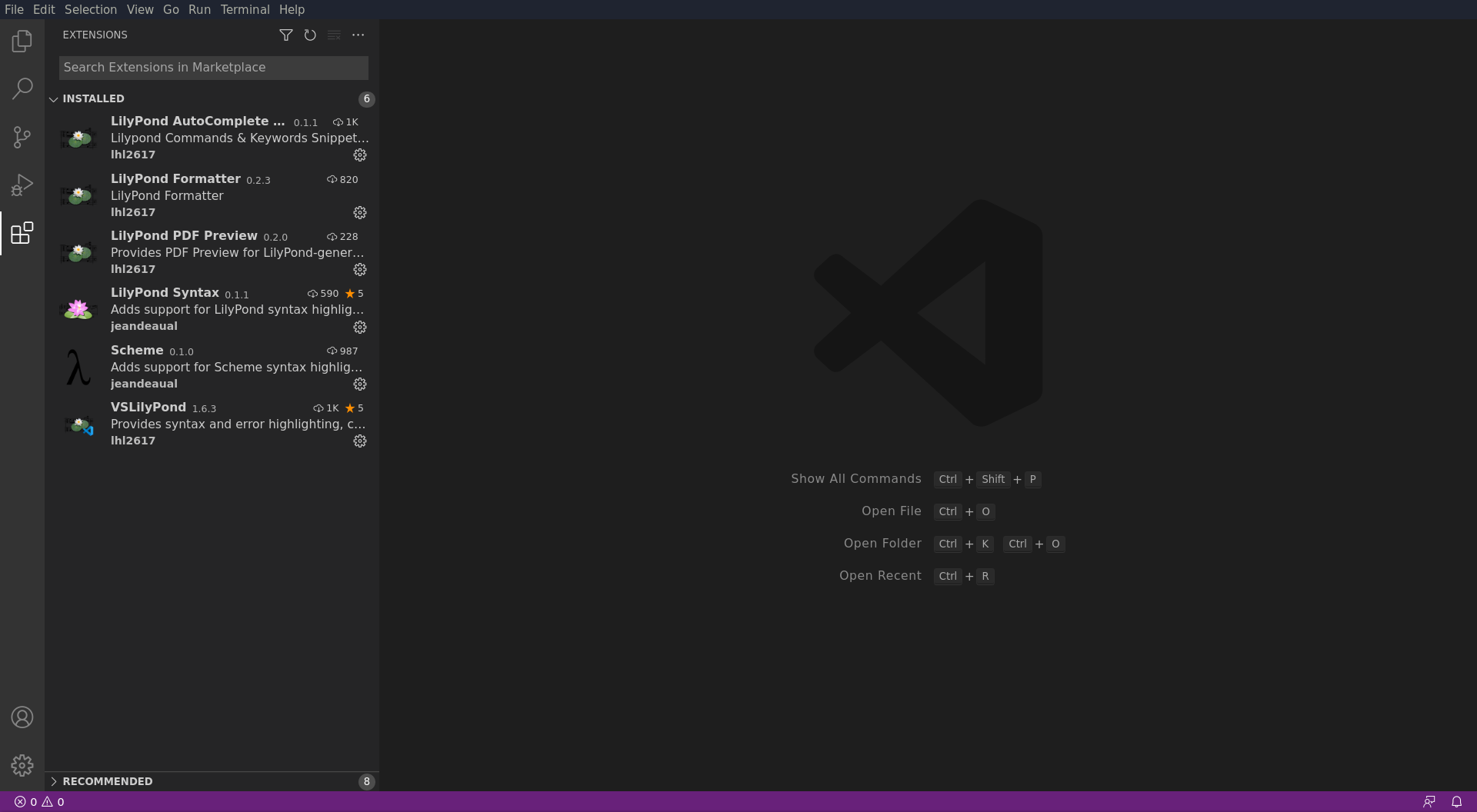
- Exit and restart VSCode for extensions to take full effect
- Click on the Explorer icon tab on the left side of the screen (Ctrl+Shift+E)
- Open the file dropdowns and double click
lilypond/songs/angels-we-have-heard-on-high/angels-we-have-heard-on-high.ly(The code in the file should be colored by the syntax highlighter.) - Try saving (Ctrl-S). You should see the
angels-we-have-heard-on-high/directory get populated with some PDF files and a midi file. - Double click
angels-we-have-heard-on-high-trad.pdfto open it. Optionally, drag the PDF file to the right side of the window, to open a second pane alongside the editor. - Find and replace “Kenan Schaefkofer” with your name, and re-engrave to see the change. Now you are the one doing the typesetting and (hopefully) making your contributions free for all!
- Your setup may look something like this:
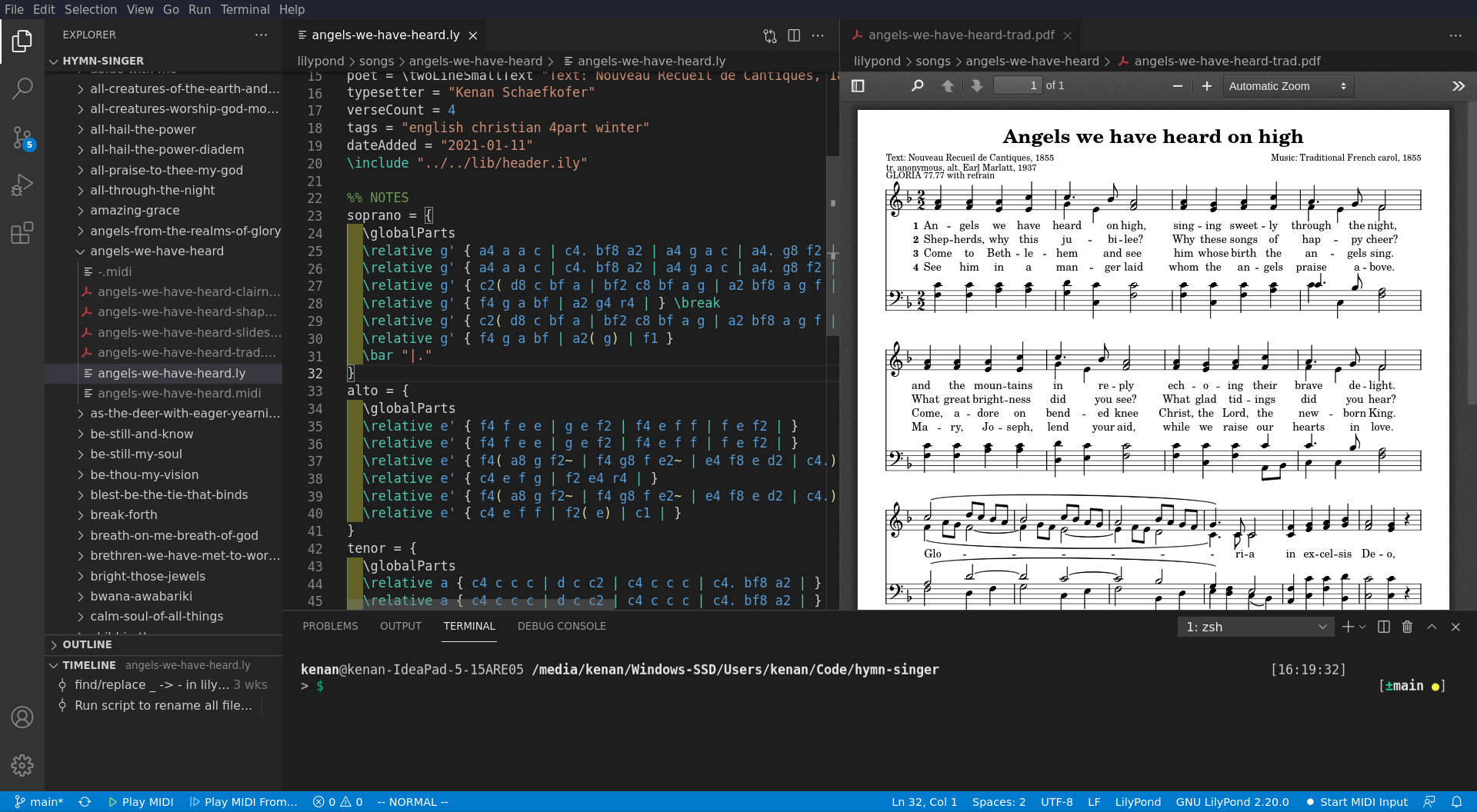
- Buttons to play, pause, and stop MIDI playback are in the bottom bar, BUT they won’t work until you install and configure a MIDI synthesizer, and then in VSCode, use Ctrl-Shift-P to run a command, and enter
vslilypond.setOutputMIDIDevice, then select the synthesizer currently running.
Creating a new song
Now that you have everything set up, read about Creating a new song